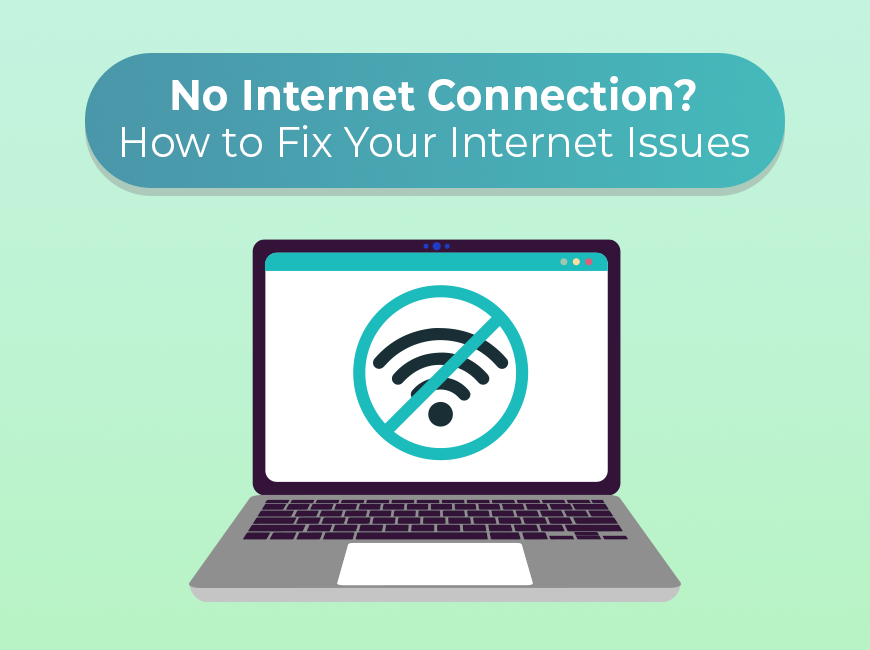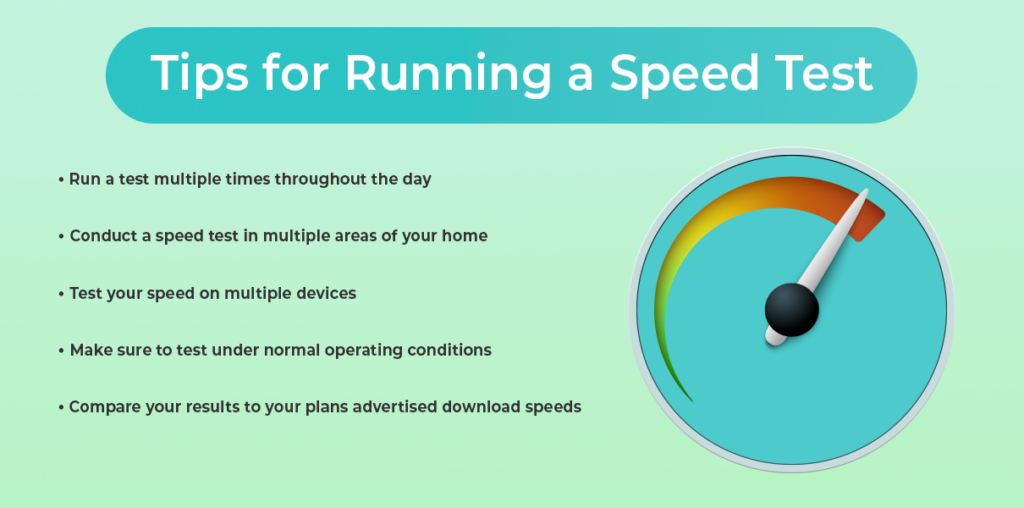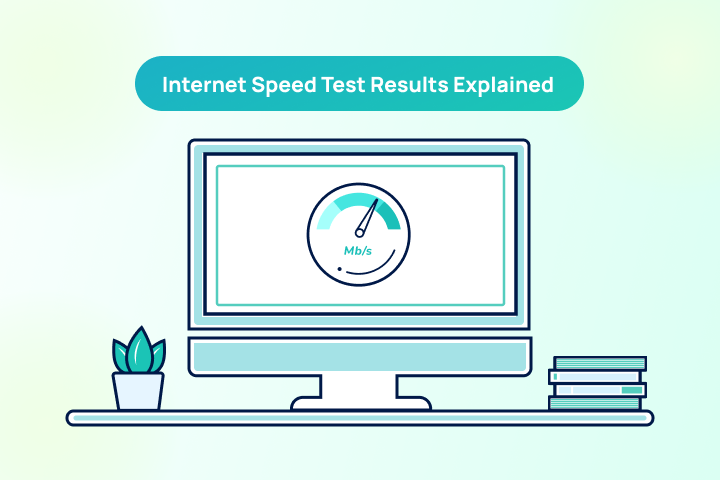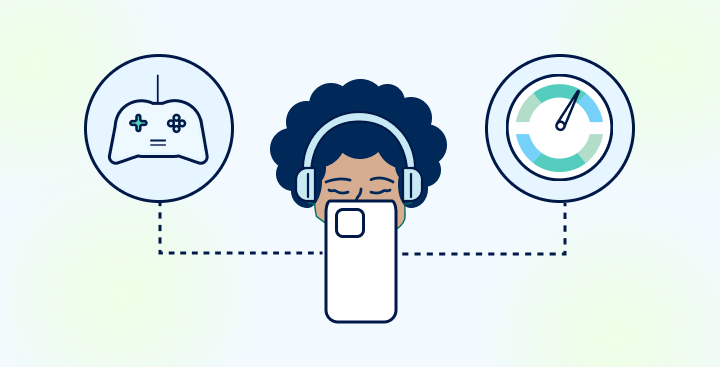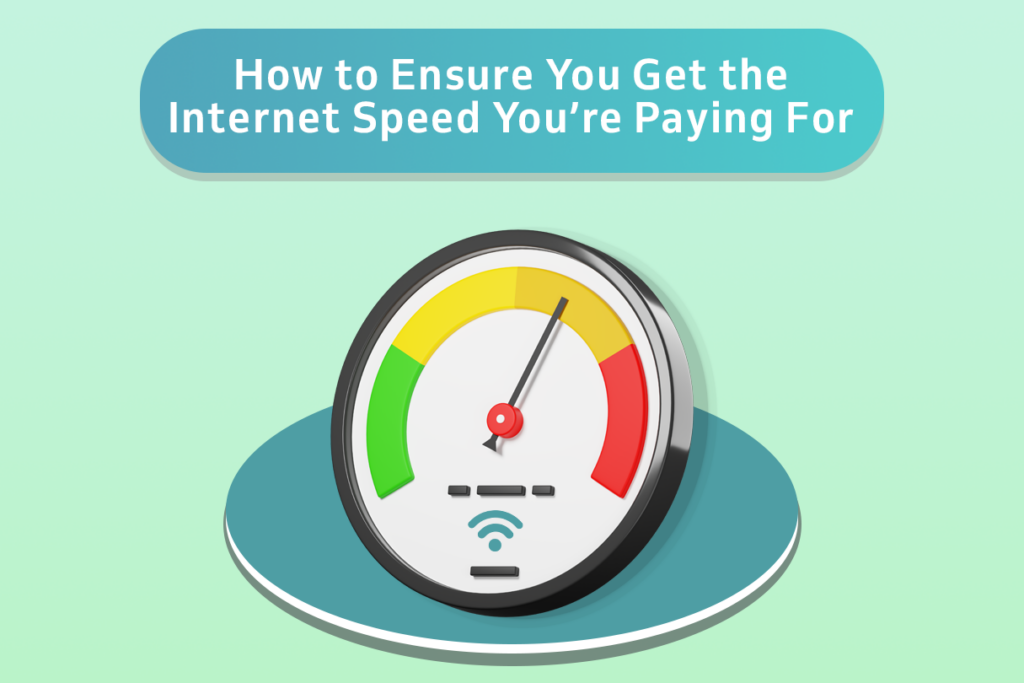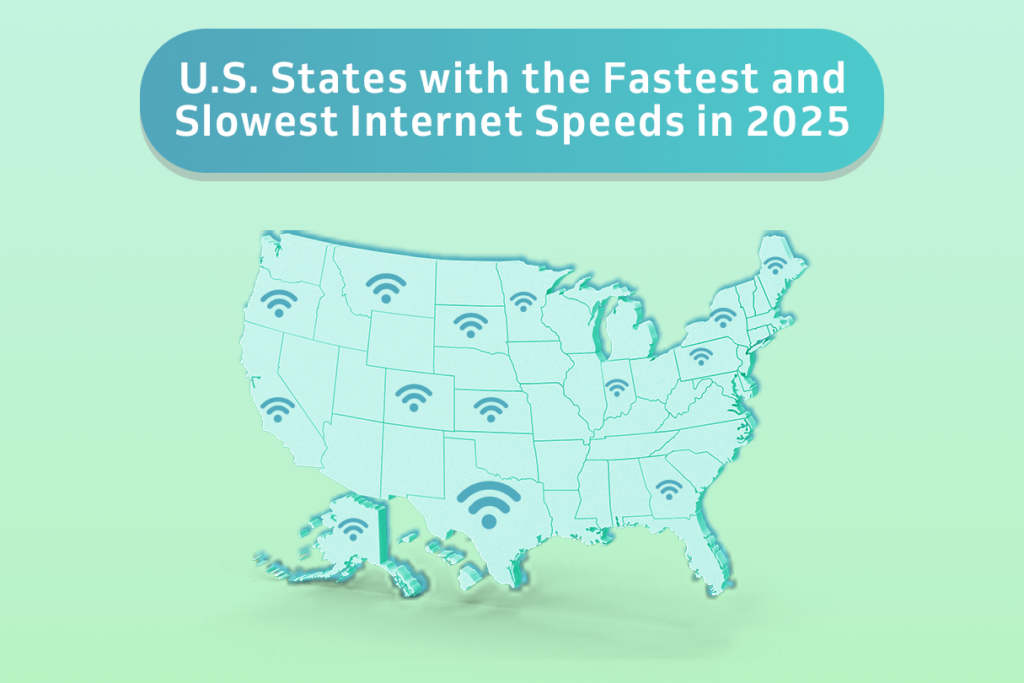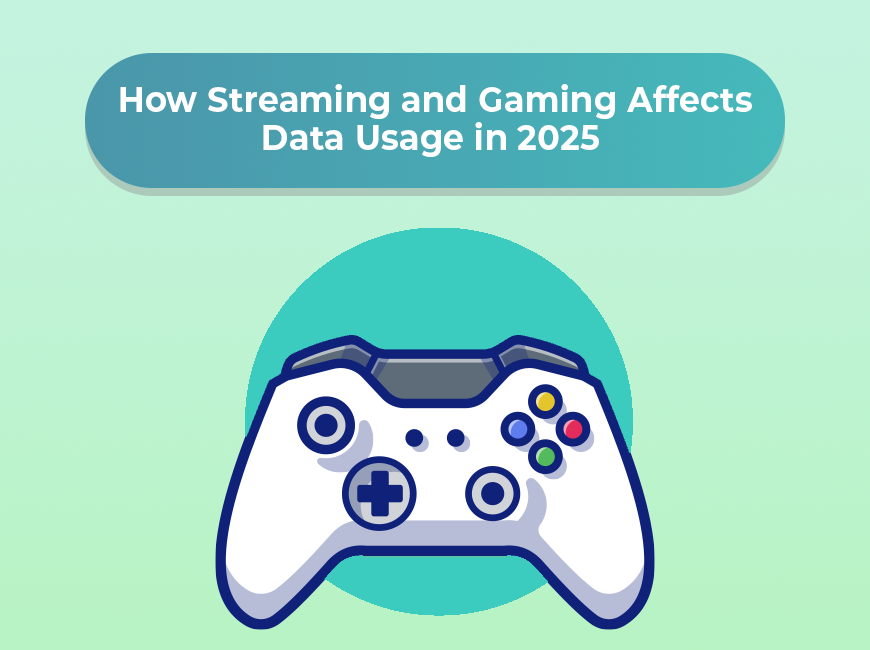If you’re reading this, you probably have some sort of problem with your internet connection. And with that, we deeply sympathize with your plight. It can be absolutely disruptive to a day, harm your work, and even be hazardous to your safety in some circumstances. The internet is a lifeline for many, especially after the pandemic showed us how much we have to rely on it at times.
And the internet can be tricky to work with. It feels like it’s working one moment and is cut out the next, and it’s tough to find clues about how the internet is not working when it is working (if temporarily). On top of that, your connection is based on several different parts and factors, many of which are outside of your direct control.
While fixing up your internet is a complex issue, we hope that you’ll be able to get more information from the following information. Go through the steps and see what you can do, before you pull your hair out with frustration.
Restart Your Equipment and Computer
Sometimes just resetting your computer, router, and related equipment solves the issue. It isn’t the most scientific approach to solving the problem, but it often works for one reason or another, and it is quick to try out (five minutes or less).
To reset your modem and router (or likely a combo), first, check the LED status light. Look for the internet signal light to be on, as well as a WiFi light if applicable. There might be several WiFi lights for the different bands of internet your modem uses. The lights should generally be flickering. If they are off or red, then something is wrong with that piece of equipment, and you should keep that in mind for later if resetting doesn’t work.
There may be a button on your modem and router to make it restart or reconnect, but in general, the way to restart your internet equipment is to unplug it. Wait ten seconds after doing so, and then plug it back in. It may take a few minutes to completely reboot, so don’t panic if your internet doesn’t turn on immediately.
Did this fix your internet issues? If so, that’s great! Keep an eye on things and make note of when you had to do a restart. If not, then you need to move onto the other possibilities.
You may also want to reset your computer and other related equipment. Sometimes it might have an issue accepting the signal, or your computer’s WiFi receiver may need a reboot. It’s necessary every once in a while anyway, so it cannot hurt in most cases.
Note that we only recommend restarting everything as a solution if it permanently solves the problem. If it only solves the problem for a short period of time, then you aren’t really fixing the problem and you should move onto the other steps. If you’re ISP thinks they’re solving the problem by telling you to reset things and then you keep having problems after the call is done, you need to press the issue on this point.
Diagnosing the Problem
So as was predictable if you’re reading this, restarting your equipment didn’t solve the problem. This means you must investigate the matter more, which we know is a chore. However, we are here to help you diagnose the problem, so note all the following:
One thing you will want to pay attention to is whether the disconnections, interruptions, or slowdowns occur at certain times of the day.
Try to see if you can localize the problem and notice if it is happening more on one device or in a certain area of the house. This can help better identify the problem if it is a hardware issue of one sort or another.
If you can (perhaps using a data plan), check online to see if there are reports of outages in your area. Perhaps a line was knocked down or there is a malfunction in a nearby area. If so, the problem will be resolved in time.
What type of problem do you have? Do you need to reset the router frequently? Do you regularly have issues staying connected to something that needs a constant connection (getting booted from a game just for you to reconnect in a few seconds is frustrating)? Do you get the feeling that your equipment is just not enough for the connection you are paying for? To fix the problem, you need to ask the right questions first.
Speed Tests
One thing you can do is perform a speed test. You’ll get information on whether there is a connection, how fast your connection is versus the advertised speed (more on that later), and
There are several great speed test sites online, and for these purposes, any of the major ones will do. Make sure they have a server in your area and have minimal extra fluff on their main page that will interfere with the results.
To run the best speed test possible, make sure you do the following:
- Try to perform a speed test at multiple times of the day. This way you can tell if there are slow hours.
- Try to perform a speed test from multiple areas around your house where you would use the internet. If there is interference, it might only show up in one place.
- Perform a speed test with multiple devices. Your smartphone and your computer will work just fine, especially if done from the same general location. This can rule out whether the problem is with your device instead of the entire internet infrastructure.
- Do it under normal operating conditions, meaning that you shouldn’t be doing any heavy online work or doing any major downloads while you are performing the test. It could interfere with the readings.
- Compare your download and upload speeds versus the advertised speeds of your ISP, especially if you are using an ethernet cable (WiFi users can experience some dropoff). Advertised speeds are usually mentioned as “up to X Mbps” but you should be getting at least 80 percent of your download speeds at most times. If you are consistently not, you should be investigating why or looking for another Internet provider.
In general, what helps is taking as many notes as possible. You might not want to get too detailed with it as after a certain point it’s the ISP’s job to diagnose the problem, but knowing the potential sources makes everyone’s lives a lot easier.
Using the Tools You Have
Use the tools that exist on your computer and possibly in your modem and router. Automatic troubleshooting has come a long way since the days of early dial-up. If you have a more advanced modem-router combo, you might have an app associated with your internet service or equipment. That app will be able to tell you quite a bit about your connection, including if there have been any problems lately. Results may vary, but it is likely a quicker diagnosis than relying on the ISP for help or trying to piece the problem out yourself.
Now might be a great time to check to see what is available on your system and whether you think it will be of any help.
When Your WiFi Is the Problem
If you ruled out your ISP or note quickly that there is something off with your equipment, then your WiFi is the problem. If an ethernet cable fixes everything but your smartphone connection doesn’t work through most of the house, then your WiFi is the problem.
Your home may not be conducive to your current WiFi setup. There might be too many walls blocking the way, or some materials might be blocking the signal in ways you wouldn’t find in other homes. You probably shouldn’t remodel your home to get a better internet signal (but don’t let us stop you).
What you can do is perhaps rearrange your setup to put your modem and router in a more central location. If your home is too big for your router’s current range, you can either upgrade your router or you can add additional nodes or a WiFi extender. They are not terribly expensive, and you can tune your setup and add extra extenders as needed to get maximum coverage. They do have their limits and they won’t be as good as a direct connection, but if you have something strong to start with you can easily work with them.
However, sometimes you just need to replace your router or your modem/router combo to fix your connection. If you are provided one or rent one through your ISP, you’ll need to bring it up with them. You might be due for an upgrade. If you got it yourself, you can get another one for yourself and make the upgrade, ideally with some improvements to performance in the process so it’ll last you the next few years.
Switching WiFi Bands
Most routers work over two different bands: 2.4GHz and 5GHz. The 5 GHz is faster but typically has less range, while the reverse is true for 2.4 GHz. When both work, some routers will use both bands to create the fastest possible speeds. There are also now even faster 6GHz bands, but they are not so commonly used yet (look out for them in the next few years).
However, to get a better connection on your end, you might want to connect to one band or another from your device or change the settings on your router. If you are close to your router, try out the 5GHz band if you aren’t already connected. Far away on the other side of your house? Then try out the 2.4GHz band. However, this will not solve permanent problems, and you won’t be getting the most out of your router this way. We do not recommend you do this, although it can work in a short-term pinch or when you are far away from your router.
Resetting Your Setup
Sometimes you don’t know what went wrong or what wrong button you pressed, but you want your internet back and you don’t want to worry about it anymore. In such cases, you might want to take the “admittedly extreme” option of resetting your network settings.
To do so on your Mac computer, follow these instructions.
To do so on your Windows computer, follow these instructions instead.
Note that this can be a bit of a pain given that you are starting from scratch, but if there was a setting or bug that was causing your internet problems, this should fix it. Plan for some time to set up networks, network names, passwords, etc. again.
Resetting Your Equipment
There is also the option to just restore your router and modem back to their factory settings, in case there were some options that were changed for the worse and you’re not sure what might work best.
To do so, look for a tiny pin size hole in your equipment. You want to press a button that is on the inside of that hole. There might be something that came with the router to do so, but if you lost this (many of us do), then a pin or a toothpick will likely do the trick. If you do not see such a hole or are nervous about doing so, consult the manual that came with the router and/or modem. If these are long gone, then a search online should yield the manual you need, so long as you know the model of your equipment.
Note that getting everything back to normal on top of this can take some time as well, and as such, you may need to wait. Schedule some time to read a book or clean the house while the equipment is sorting itself out.
Is It Malware?
Cybersecurity is becoming ever more important to keep your information and your connection safe, and you might see your connection suffer if you’ve been neglecting it (or even if you haven’t). Malware can slow down your connection and your computer through its own ends (perhaps using your device as part of a botnet, etc.), and it can cause other issues. An unstable internet connection is bad. Identity theft is much worse.
While there are plenty of cybersecurity protocols and habits you should be following, here are the ones most relevant to your internet connection:
Regularly do a scan of your computers (and perhaps your smartphone) for viruses, malware, and the like. You should do so at least once a week, and whenever you feel there might be something interfering with your
While there are debates as to whether a premium antivirus software is necessary or not, you should have some form of protection and should note that many of the free options (though not all) are not secure enough for your needs. Do your research here.
Be careful of what you download and invite onto your device. There is little your protection software can do if you are opening the front door for threats. Don’t download files from unknown sources, and take advantage of opportunities to scan attachments in advance of opening an email or file.
Is it Your Antivirus?
Ironically enough, many people have reported having trouble with certain downloads or their connections in general with their Antivirus program. While this is a risky move long-term, turning off your firewall might alleviate the problem, allowing you to better understand the cause. It could be a particular setting or one site you are trying to use sets off the alarms, despite you knowing it is perfectly safe (do make sure that it is perfectly safe).
If your internet is entirely down, especially across the house, then this is almost certainly not the cause. But take this as a chance to review your settings and the program that you are using.
Issues with Your IP Address
It is somewhat uncommon compared to the other issues, but your computer might be having issues configuring an IP address. You need an IP address, but for some reason there might be multiple of your devices using the same address, leading to conflicts. If you have more than one router on the same network (not a mesh network or a router and extenders, mind you), then this issue can pop up.
We recommend checking to see if you have a valid IP address quickly to see if that’s the issue.
Advanced Troubleshooting
If you’ve already gone through the basics and still have persistent internet issues, it’s time to dig a little deeper. These advanced troubleshooting techniques can help uncover more complex or less obvious problems—and give you a better chance at solving them without waiting endlessly on hold with your ISP.
Check Device Logs and Router Log
1. Check Device Logs and Router Logs
Most modern routers have a logging feature that tracks connection history, dropped packets, and internal errors. You may need to log in to your router through a web browser (usually something like 192.168.1.1 or 192.168.0.1) and dig through the settings to find system logs. These can help pinpoint if the problem is with your internet signal or your internal network. Look for repeated errors or disconnects at specific times.
2. Run a Continuous Ping Test
If your connection drops briefly or you notice lag, open a Command Prompt (Windows) or Terminal (Mac) and type: ping google.com -t (Windows) or ping google.com (Mac).
Let it run for several minutes. If you see timeouts or massive spikes in response time, you likely have packet loss or high jitter—common signs of a weak connection or interference.
You can also try ping your_router_ip (usually 192.168.1.1) to see if the problem is internal or external.
3. Use Traceroute to Pinpoint the Problem
Traceroute helps you find where your connection slows down or fails by mapping the path your data takes to reach a website. In the Command Prompt or Terminal, type:
tracert google.com (Windows) or traceroute google.com (Mac/Linux).
If there’s a big delay or failure at a specific hop, the issue could be with your ISP or somewhere along the broader network.
4. Check for Bandwidth Hogs
One rogue device or app can tank the entire network. Log in to your router and check the list of connected devices. See if any are using a large amount of bandwidth—especially unexpected ones like smart TVs, cloud backup tools, or unknown devices (which could be someone piggybacking on your network).
5. Look for Firmware or Driver Issues
Outdated firmware on your router or drivers on your devices can cause all sorts of strange problems. Check for firmware updates on your router’s admin page, and update your network adapter drivers through your device settings or manufacturer’s site.
6. Test with a Static IP Address
Sometimes DHCP issues (where devices are dynamically assigned an IP address) can cause instability. Assigning your device a static IP can bypass that. It’s a more advanced move, so look up your router’s configuration guide if you’re unsure.
7. Interference from Nearby Networks
In crowded areas, too many WiFi networks using the same channel can cause serious interference. Use a free WiFi analyzer app to scan for nearby networks and change your WiFi channel accordingly in your router’s settings. For 2.4 GHz, channels 1, 6, and 11 are typically best.
8. Use Quality of Service (QoS) Settings
If video calls or gaming are constantly getting interrupted by other devices downloading or streaming, set up QoS rules in your router. This prioritizes important traffic so that one user’s movie night doesn’t ruin another user’s Zoom meeting.
General Ways to Improve Your Connection
Not having major issues, but still wanting an improved connection for streaming, gaming, or video calls? Try out the following if you want to make some improvements:
- Check the location of your router. Could anything be blocking it off, if only temporarily? Ideally, your router should be close to your device (just not too close), not be surrounded by other objects, and not be blocked off by too many walls and ceilings. If placement is an issue, you might want to invest in a different setup or get a range extender. A mesh setup can also work if you’re willing to invest more, but that’s only needed for very large homes or smart homes.
- No matter how you set up your router, a direct ethernet connection is going to be your best option for the fastest, most consistent connection. Nothing beats a direct line.
- Note that if you haven’t changed your ethernet cable in some time, then perhaps a simple cord is the cause of your internet issues. Change it out and see if things improve.
- Check to see if there are a bunch of background programs using up your bandwidth. While some apps mean well regularly updating, they can do so at inopportune times.
- While unlikely, make sure that your network is private and has a good password. You don’t want your neighbors to be leeching off of your connection unless you have a previous agreement.
- You may want to change your password for your WiFi if you haven’t done so in a long time. A little caution cannot hurt.
Upgrade Your Internet Service
Perhaps your internet works perfectly fine for the service you paid for, but that just isn’t enough anymore. Apps and programs often require more bandwidth than ever before, and the 4k content on streaming services today requires a strong connection. What worked ten or even five years ago might not work now, and will not work as time goes on.
There are certainly more advanced guides to finding a better internet service, and our guides can help you make a decision on who to go with. Just take your time with it, know how much speed you need (erring on the side of much faster to prepare for the future), and don’t be afraid to switch providers. Many ISPs will buy out old agreements to get a new customer.
Conclusion
There are few things more frustrating than internet problems, especially when you feel as though you don’t have any control over the problem. But often you do have some measure of control, and we hope that you feel empowered to take control of your connection and fix what you need to. If things aren’t going well, take action and either adjust your setup or contact your provider. You deserve to have the best connection available, and we hope that you manage to solve your problems as soon as possible.